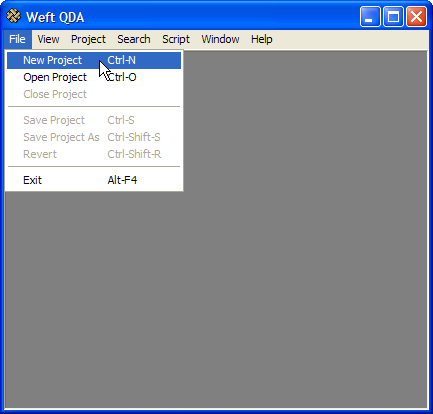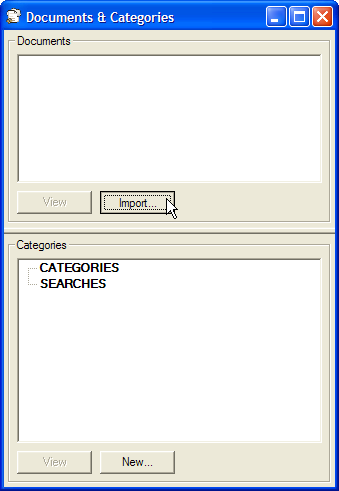If you haven't already done so, start Weft QDA. Weft should start with just the menu bar showing at the top and a blank area below. This blank area is the work area. The documents, categories, searches and other parts of your project appear in this area when you are working on them.
All the data that are added to a Weft project, and all the categories and analysis using those categories are stored together in a single file, a Project File. So before you can start your analysis in Weft, you must first start an new empty project by choosing from the menu.
Alternately, you can continue work on an existing saved project file. To open a project, choose from the menu, and select the appropriate "qdp" project file from your hard disk.
Note that you can only have one project open at a time. If you already have a project open when you start or open another project, the old one will be closed. If there are unsaved changes in the current project, you will be prompted to save or discard these before the next project is opened.
When a project is opened, or a new one started, a new smaller window will open, in which the project's documents and categories will appear as you create them. This is called the Documents & Categories window. In the top half of this window, labelled Documents is the Document List. All documents that you import into the project for analysis are listed here. In the lower half of the window is the Category Tree, labelled Categories . All the categories you create to mark your documents are displayed here, in a organised in a hierarchical tree. structure. Saved search and query results woll also be found in the Category Tree.
You may wish to arrange the main Workarea window and The Documents & Categories so you can move comfortably between the two while working. Weft QDA will remember your preferred arrangement of windows between working sessions. The Documents & Categories window can be shown and hidden while working on a project by using the in the menu. Use this menu command to show the Documents & Categories window again if you have closed it.
Note
These descriptions of the Workarea and Document and Categories windows totheMicrosoft Windows version of Weft QDA. The menu options, buttons and working actions are the same in the GNU/Linux version. However, the windows are organised slightly differently. Documents and categories are loaded into the main window when a project is opened or started.