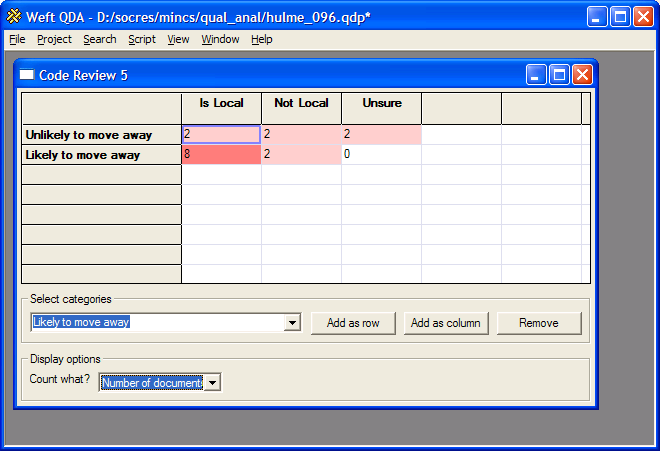To start a code review, choose from the menu. A new window opens in the work area. Choose the categories you wish to compare in the grid, either by selecting them from the main category tree in the Documents and Categories window, or by typing the first few letters of their name in the dropdown and pressing Enter. Then click the or button. To remove a category that has been previously added to the grid, click its name in the row or column label and press the button.
Once there are categories in both the columns and the rows, the grid cells show the number of documents in which text is coded by both the row category and the column category. Each cell within the grid is tinted more or less strongly based on the number of documents in which the coding of the relevant categories coincides.
In the example above, the project documents are interviews with people bringing up children in a neighbourhood. Some of these families already had ties with the area when they moved into their house, such as having relatives nearby or having lived there before. The whole text of these documents has been coded by a category called 'Is Local'. Other families had moved in without existing ties to the neighbourhood, and these are coded as 'Not Local'. Each interviewee was asked how likely they were to move out of the neighbourhood in the coming five years, and the section of the document where they talk about whether and why they might leave has been coded by a category 'Likely to move away' or 'Unlikely to move away'. The code review indicates that a large proportion of "local" families think it is unlikely they will stay in the area, even though the interviews had suggested that these families were generally much happier with the neighbourhood as a place to raise children.
The number of documents coded is usually the most suitable measure when comparing the incidence of coding between documents that are cases, as in this example. In other situations, we may be more interested in the coincidence of particular coded analytic themes within documents. Using the dropdown menu at the bottom of the code review window, it is possible to change the display in the coding grid to show the number of separate passages which are coded by both the row and column categories, or to show the number of letters in those passages.
You can jump from a cell in a Code Review table to see the text passages that correspond to that cell. Double-click a table cell, and the text that is marked by both the row category and the column category is displayed in a new workarea window. In the example above, double-clicking the cell headed 'Likely to move away' and 'Local' would show the sections where the "local" families talked about being likely to move away.
Code Reviews can be exported for use in other applications, such as spreadsheets, statistics packages or simply for later reading. To export a Code Review, first ensure it is the currently focussed window within the Workarea. Then choose from the menu. Weft QDA will prompt you for a file and format to export the Code Review to.
The formats you can currrently use to export Code Reviews in are CSV (comma-separated values) or HTML format. Choose CSV format if you want to use the code review figures in a spreadsheet or statistical package. HTML is more suitable if you want to inspect or print the Code Review using a web browser, or if you want to use it as a table within a word processor.