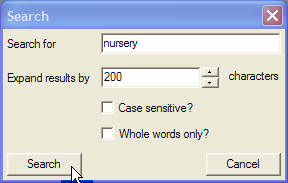Table of Contents
The preceding two chapters described how to create categories and documents, and how to mark and retrieve passages of text from your project. Weft QDA offers a number of other ways to navigate project data. As well as simply retrieving text marked by a single category, Weft QDA can search a project for occurrences of words and phrases. It can also match passages against more complex specifications such as "all text segments marked by Category A that are ALSO marked by Category B"; Weft QDA enables this though Queries. Finally, Code Reviews are a way to compare the coding of many categories at the same time to identify patterns and coincidences.
Weft QDA can search through a set of documents and return all the occurrences of a given word or phrase. In Weft QDA, the text results of a text search are presented as a list of extracts, similar to text coded by a category. The results are also automatically saved for later reference.
Select then from the menu. A search dialogue appears.
Enter the word or phrase you want to search for.
Enter the amount of additional text you want returned around each search result. This is used to provide context for each search results.
Choose if you want the search to be case sensitive: if a search is case sensitive, a search for "Nursery" will not return results with the word "nursery" with a lower-case letter.
Choose if you want to match whole words only. If you choose not to match whole words, a search for "nurse" will return results for "nursery" and "nurses" as well.
Click the to close the dialogue and see the search results.
A new window will open showing all the text segments that matched the search term. At the same time, the search results will be saved under the heading "SEARCHES" in the list of categories in the Documents and Categories window.
Searches for single words are much faster that searches that include multiple words, or searches that include punctuation characters
There are no "special" or "regular expression" characters: sometimes one might want to search for a pattern of characters that might match several different words, for example "help", "helped" or "helping". It is possible to do this by allowing the use of "special characters" - punctuation in a search term that specifies a variable pattern of letters that should be matched. For example, 'help(ed|ing)?' would be one way to specify matching all three words, but Weft QDA does not currently support this.
Although search results are saved, they do not automatically update themselves when new documents are added to the project. They always contain search results only from the documents that had been imported when the search was run. Of course, the same search can be run again to find results from new documents.