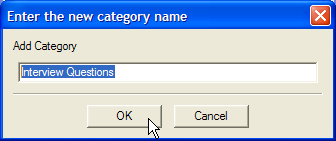Table of Contents
Categories are themes, ideas, coincidences and variables that you use to describe and inter-relate passages of text within documents. Particular passages of text are "marked" by categories.
Go to the category tree at the bottom of the Documents & Categories window. Here all of the categories in your project are arranged in a tree
Select the existing category under which you want to add a new category by highlighting it in the tree. If no category is selected, the new category will be added to the base of the tree of categories.
Click the button below the category tree. A small window will appear prompting you for a name for the new category. Enter your name here - this should be a short but descriptive name for the category.
Alternately, you can create a new category by selecting from the menu.
Press Enter or click the button to create the category. The new category will be displayed in the category tree.
There are no rules about the names you can give to categories, but no more than a few descriptive words is ideal. The name can contain punctuation characters, but should not have the slash character '/' at the beginning or end.
If you are working with interviews where you have ask different respondents similar questions, one place to start is to create categories that mark text where a particular questions was asked in different interviews. This will allow you to come back and compare people's replies side-by-side. First, it's a good idea to create a single cateogry in the tree under which to store the different questions. This will help organise your categories, as you create more as you develop and refine your analysis.
To then add categories to represent the questions, click the button with the newly-created 'Interview questions' category selected in the Category tree. Type in the name - a short summary of the question is good, such as 'Where living before?', if the respond was asked 'Where were you living before you moved ?' then click